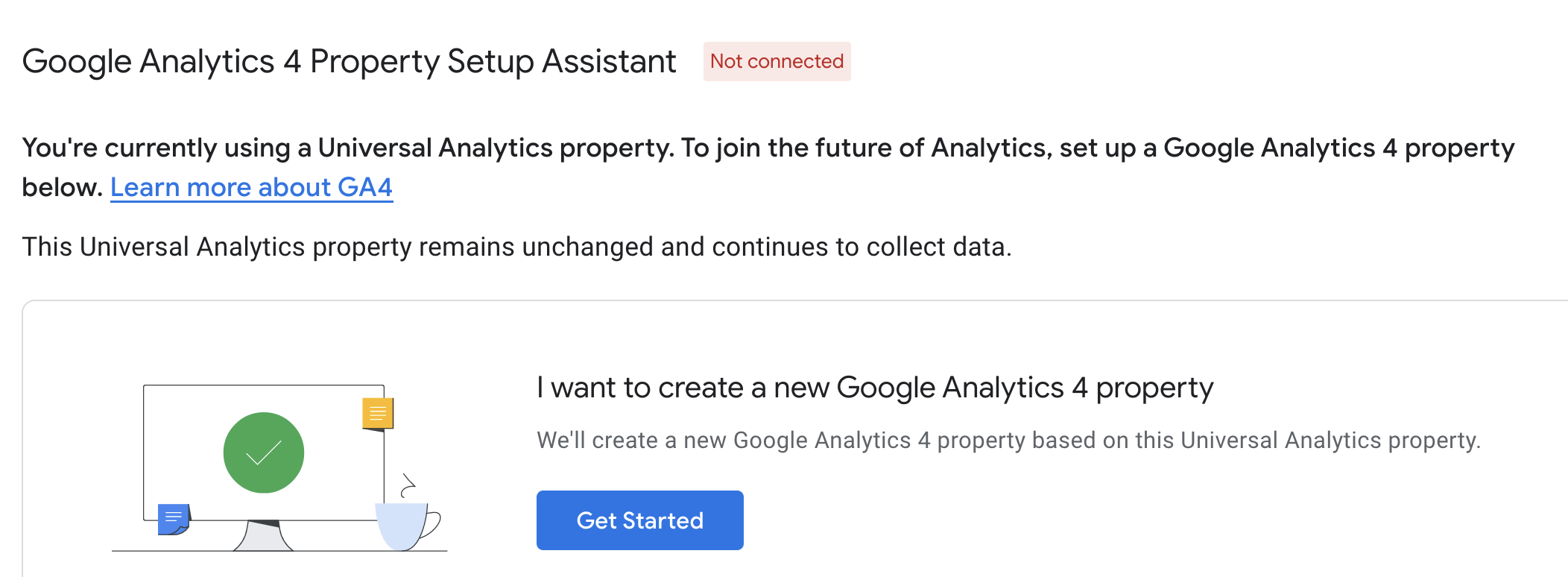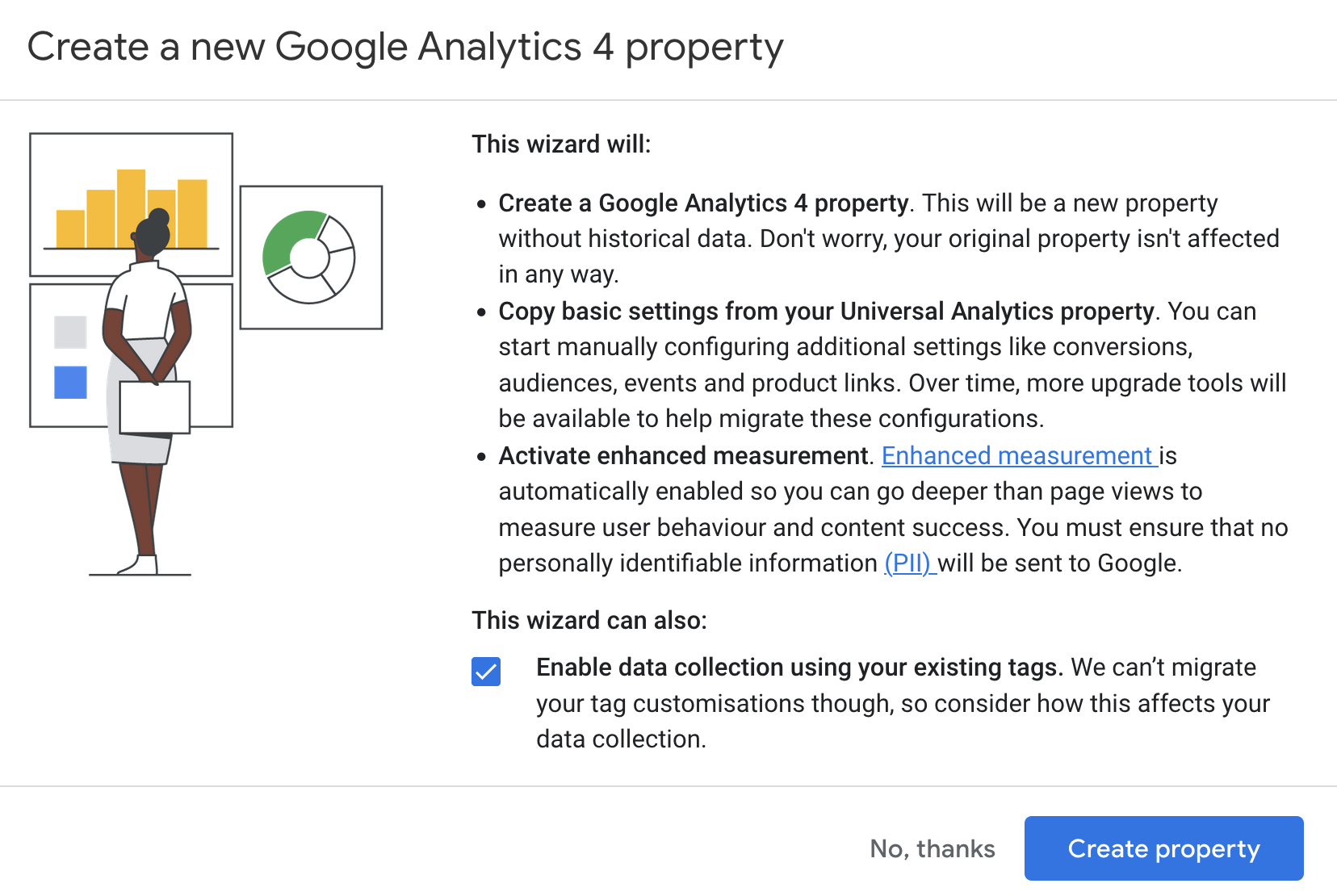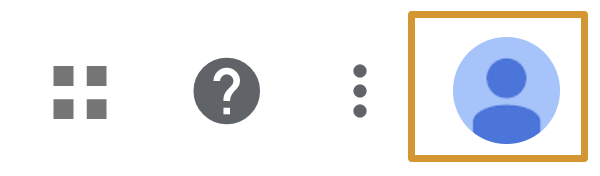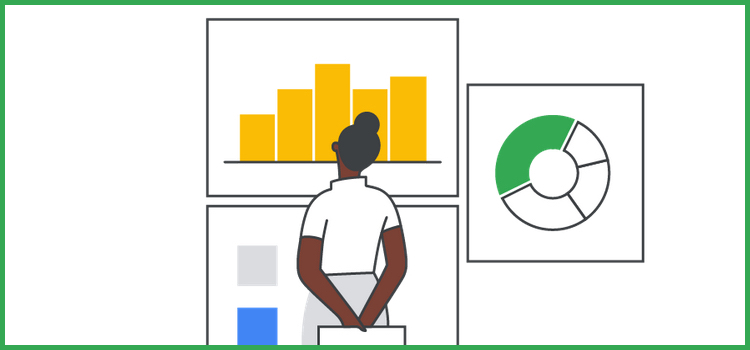
Key Points - Google Analytics G4
Google has announced it will sunset the current Universal Analytics as it introduces it’s new GA4 platform. The data only starts collecting into the GA4 account on the day you create it.. The current UA (Universal Analytics) will stop working 1/7/23.
If you are confident you have set up the G4 account, but you are getting emails from Google Analytics telling you to take action, check out our step by step guidelines here.
There are 6 steps to creating your Google Analytics G4 property.
1. Log Into Google Analytics
Log into Google Analytics at https://analytics.google.com
2. Lets Go
Click on the blue "Let's Go" button on the analytics blue ribbon notice at the top of the analytics page.
3. Get Started - Create New
Click on the blue "Get Started" button to create a new Google Analytics 4 Property.
4. Create Property
Click on the blue "Create Property" button.
5. Log Out
Click on your round profile image to log out of your Google account.
6. Check Back in 2 Weeks
The data only starts collecting into the GA4 account on the day you create it. Therefore you won't see any website visitors right away. There will be not data at first.
It may prompt you to add a tag - but chances are the wizard has done this for you. Come back in 2 weeks time to check it has worked.
Basic Set-Up
Above are instructions for websites that have a basic Google Analytics set up only. If you are running sophisticated Google Ads and/or Google Analytics reports you may need to go beyond the basic wizard.

Brainstorm Your Website
A customised 90 minute one-on-one brainstorming session with a professional copywriter.
An opportunity to discuss your strategy, your website and your marketing ideas. Get clear on your target audience and website plan.