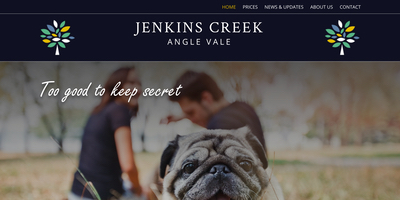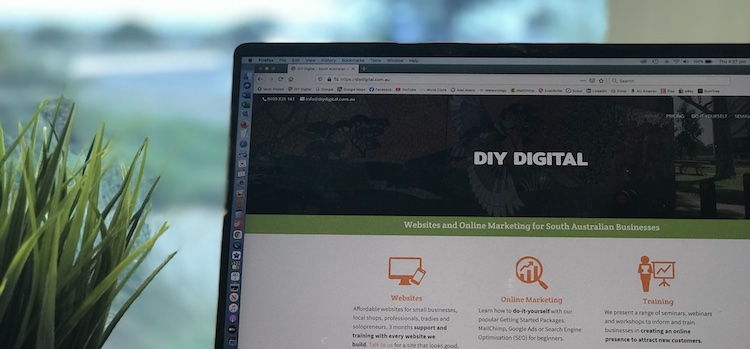
Ever Been Told to Clear Your Cache?
Sometimes an IT person or web developer will ask you to clear your cache. Clearing the cache can solve a lot of odd problems. It can be done at anytime without any adverse effects.
Although it doesn’t cause any harm in clearing your cache, you will lose your browsing history - which can be annoying.
Cache’s exist at several levels
- Browser
- WordPress
- Server (eg. website hosting)
In this article we'll look at how to clear your cache at browser and WordPress levels.
Browsers
Clearing the Cache at browser level causes no harm - but it can be a bit frustrating as you could lose your favourites, bookmarks or browser stored information. You'll find that the predictive texting that often auto-fills your favourite places will be lost.
Examples of browsers are:
- Google Chrome
- Safari
- Firefox
- Microsoft Edge
At 65% of internet searches, Google Chrome is the most popular browser, and likely to be the one you are using. Safari, being the default browser for iPhones, has about 20% of users. Other browsers, such as Firefox and Microsoft Edge, account for less than 5% of internet searches.
Identifying Your Browser
If you're not too sure which browser you are using, have a look at the icons below. Do any of them look familiar?
Browser icons created by Flaticon
If you're unable to tell which browser you are using from the icon, take a look at the top tool bar - on the very top left it may have the name of the browser.

How to Clear Your Browser Cache
How you clear your cache will be different depending on what browser you are using. The first step is to identify which browser you are using. Hopefully the information above has helped you with this.
Here’s 2 good articles that describe how to clear your browser cache.
Hard refresh your browser and clear your cache on the top 4 browsers.
https://fabricdigital.co.nz/blog/how-to-hard-refresh-your-browser-and-clear-cache
How to clear your browser cache, including iPad and iPhone.
https://www.fvsu.edu/how-to-clear-your-browser-cache/
Or Google, "how to clear (insert name of browser) cache" and find a recent article that covers your browser.
Refresh Your Web Page
After you've cleared your cache, you'll need to refresh the page you were working on or viewing (the one that caused you to seek help in the first place) to see if it has fixed the problem.
Most browsers have a refresh icon just to the left of the address bar. Click on this to refresh the page.
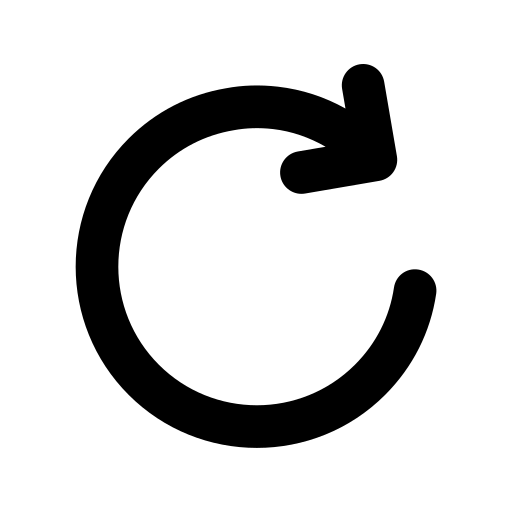
Refresh icon created by Flaticon
Here’s a good article that shows you how to refresh your webpage.
https://www.badgermapping.com/knowledgebase/how-do-i-refresh-my-browser/
Clearing the WordPress Cache
If you've been editing a WordPress website, you may have come across a situation where the changes you have made didn't work or they look funny on some browsers. You may have been asked by the IT support desk team to clear the cache, or maybe you've taken it upon yourself to give this a go.
You need to be an Admin user level to access deleting the cache. Clearing the cache doesn't cause any harm and often solves odd problems. Even better news - it's simple to do!
How you clear your WordPress cache will be different depending on what caching plug-in has been used on your site. Below are instructions for two popular WordPress caching plug-ins.
WP Fastest Cache
To clear the cache with sites using WP Fastest Cache, look up to the top black menu in the WordPress dashboard. Here you will see the cat’s head with “Delete Cache”. Hover over this to view the two items
- Clear All Cache
- Delete Cache and Minified CSS/JS
Click on both of these. By clicking on them, this will delete these caches.

LiteSpeed Cache
For the plug-in LiteSpeed Cache look for the blue diamond shape in the top black menu inthe WordPress dashboard. You can purge all without doing any harm to the website.
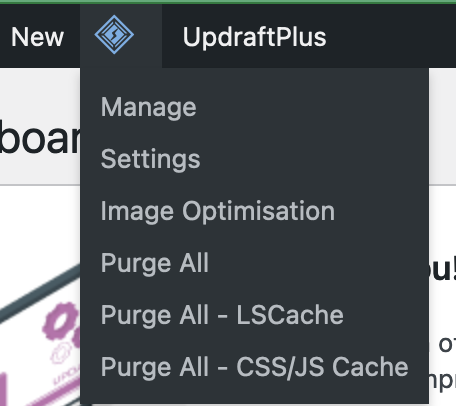
Other Caching Plug-Ins
There's lots of different caching plug-ins. If your site doesn't use WP Fastest Cache or LiteSpeed Cache, hover your mouse over the top thin black menu bar and look for something that says cache or purge.
Not all WordPress websites have a caching plug-in installed - but most do - as it helps with page load speed.
Autoptimize
In addition to a caching plug-in, you may see Autoptimize in the top black menu in the WordPress dashboard. If you do, hover over this and click on delete cache.
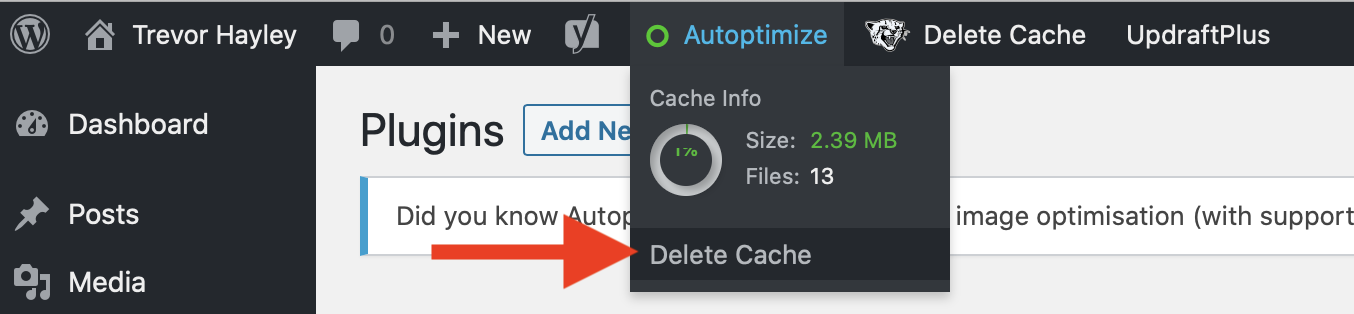
Clear the Cache by Page
Some pagebuilders allow you to clear the cache by page. Hover over the page name to reveal the quick tools. If it allows for clear cache, you can click on this with no harm to your site.
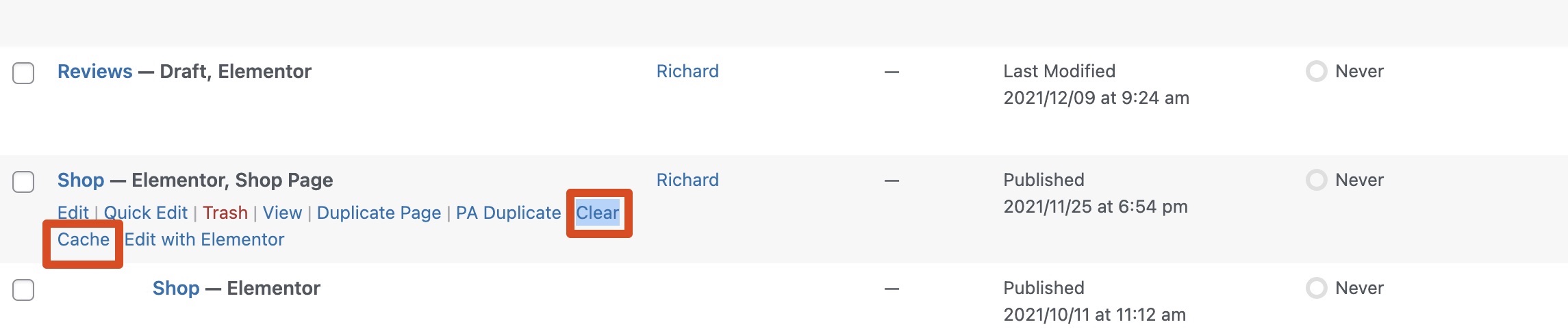
Check It's Worked
If you look at the website when you are logged into WordPress you may find the error persists. Ensure you are logged out to check if the site is now working.
To best check clearing the cache has solved your problem open the website in a private or incognito window, refresh the website and then take a look.