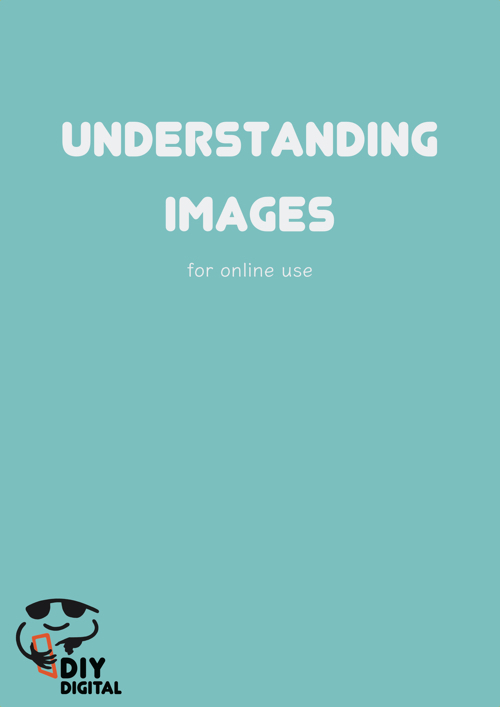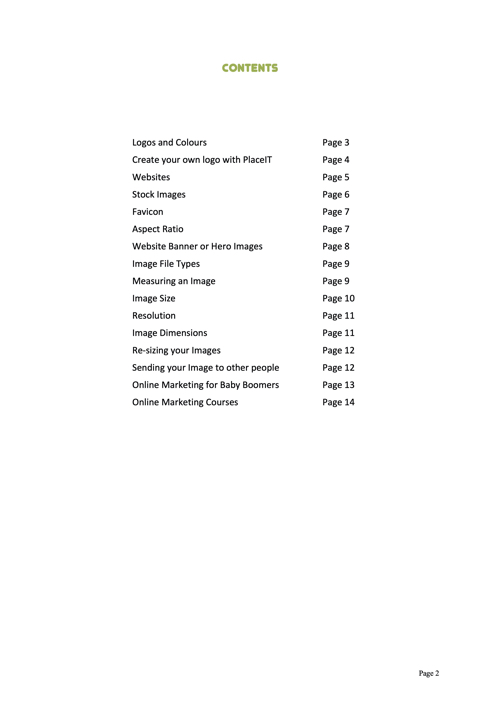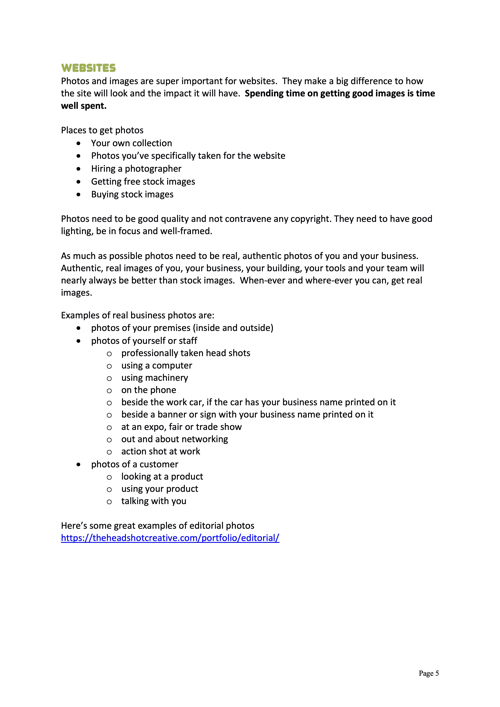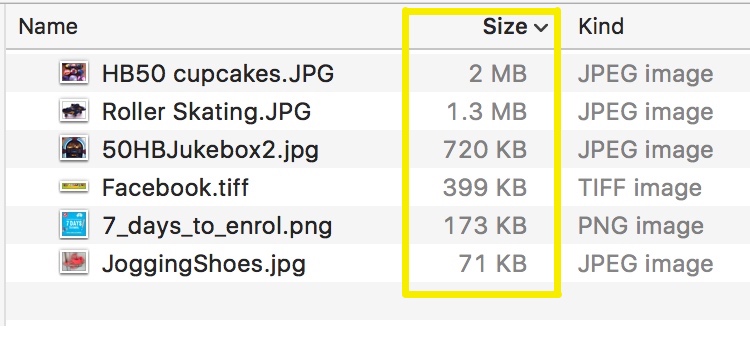
MB or KB image sizes
File size for images and photos is a very rough way to determine the quality an image. In the above image you can see the HB50 cupcakes image is a .jpg file and is 2MB in size. The JoggingShoes image is also a .jpg file and is 71KB in size. A KiloByte or KB is smaller, much smaller, than a MegaByte or MB. So the JoggingShoes image is smaller than the HB50 cupcakes one.
If you're a beginner you can use file size to help understand the suitability of an image for its purpose. As a rough guide a 20KB image is a low quality image, a 2MB image is a high quality one.
- KB = 1,000 bytes
- MB = 1,000 kilobytes
Typical image sizes
| Upload onto a WordPress website | < 100KB |
| Upload into MailChimp or e-newsletter | < 100KB |
| Download from Facebook | < 100KB |
| Emailing to a friend who has dreadful internet access | < 200KB |
| Graphic Designer or Web Editor preference | > 2MB |
| Taken on SmartPhone | > 2MB |
File sizes for images can change according to where you have posted the photo or how you have transported it.
For example, if you take a photo on a smartphone it's likely to be about 2MB in size. However if you post it and then downloaded it from Facebook, it will end up as a 100KB size file. If you save the same photo to a USB, the photo will retain its 2MB original size.
A Graphic Designer or Web Editor will want the larger size photo as this gives them a higher quality image which they can manipulate. On the flip side, a friend with a dreadful internet connection will not look forward to a big sized file clogging up their inbox.
How to re-size your images for your website
As a website owner or editor you are going to create and use a lot of photos and images. The better quality the images are, the better your site will look. However your site will slow down if the files are too big. It is recommended to size your photos to the dimensions recommended by your site and to keep file size to under 100KB.
This is also true if you are creating emails in MailChimp or other bulk email software programs. If your file size is too big, it will slow down the delivery or download of your email.
Often you can allow the websites and email software to compress and re-size the images for you - but if you do this you have less control over how they look.
Re-size images using Preview on a Mac
Re-sizing images on a Mac using Preview
https://youtu.be/HF-nJiDKmN8
Re-size images using Canva
How to re-size images using Canva
https://youtu.be/oSd5bnv3vdc
Video Tutorial
The video below gives you a step by step guide on how to use picresize.com to re-size images for websites. This is a free, online program great for people who don't have Photoshop or other image manipulation software.
Aspect Ratio
Is your image square or portrait or landscape? The video below explains the difference between these aspect ratios, why it matters and how to use the free, online tool croppio to crop your images to the correct aspect ratio.
Compression
Here's two handy sites to compress (make smaller) your images.
Good luck with your image re-sizing.
Grab your FREE ebook
Like more? Grab our free 14 page .pdf images guide: Understanding Images for Online Use.