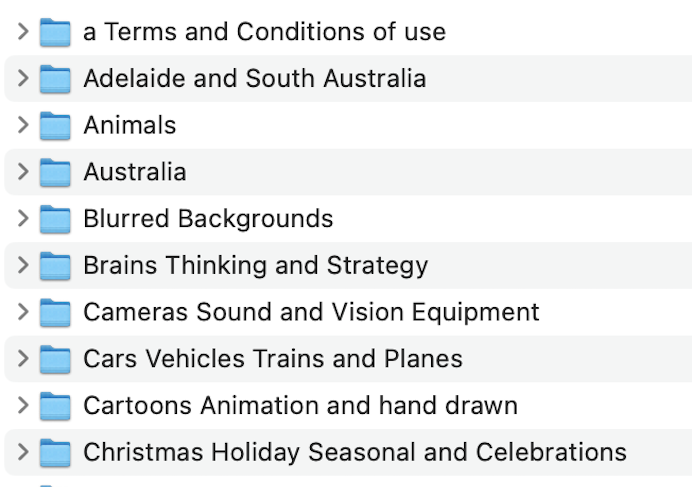Using and finding images on your computer
Do you struggle with saving, finding and using images on your computer? If so, you’re not alone.
The basic images that businesses need to keep on file are:
- Logo
- Partner logos, for example
- Member associations
- Clients
- Retail outlets
- Accreditation logos
- Staff profile photos
- Social media banner and profile images
- Business card artwork
Working alongside images are also your brand fonts and colours.
A folder called Images in the computer is almost always the first recommended step in getting things in order. Having the images stored in such a way that they can be found and retrieved, when needed, is beneficial.
Typical image computer folders
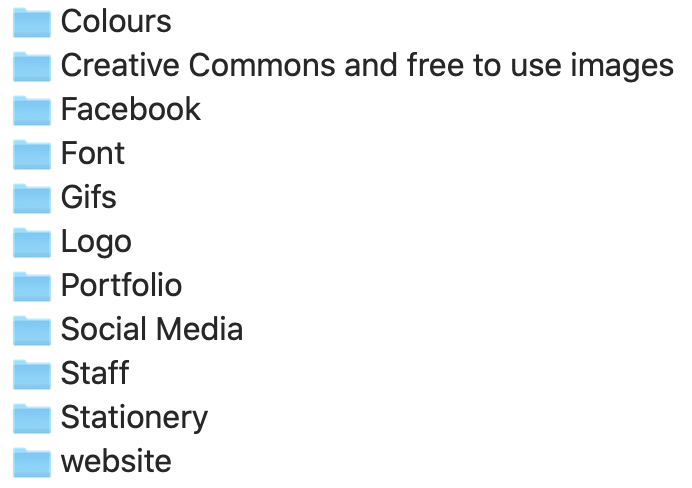
A good filing system requires good labelling. Label the images computer folder and sub-folders with names that will make sense to you in six months time. Another method for deciding on the best names is to consider what would make sense to a staff member or partner should they need to look up images on your behalf. Images are not things you use everyday in business, but when you do need to find them it’s mighty helpful to have a system that makes sense.
When first procuring an image, save it as the biggest, best resolution you can. You can always make an image smaller and it will still look good. But you can’t make it bigger and still have it looking good. So start with big and then re-size downwards later if needed. If you’re not sure about image sizes take a look at our article understanding images file sizes.
As well as the size of an image, understanding that there are different file types can be useful. Here’s some common file types for images:
- .jpg
- .svg
- .tiff
- .eps
- .png
Most computers will open a .jpg file. Some of the other files types you may not be able to open on your computer, as you may not have the right software. Even though you can’t open it, still save the file in your computer folder as it may come in handy later on down the track to share with designers or printers who can open it.
Some business owners, particularly baby boomers, struggle with understanding how to save, find, rename, copy and move files on their computer. This is especially likely if tablets and phones are being used to conduct business. Knowing how to do this is significantly important to businesses who want to be able to effectively communicate and work with clients and suppliers. Files of all types (not just images) are regularly emailed between people to move a project along, and often these need to be saved for later reference. Struggling with this aspect of computers is a common symptom of the digital divide - the divide between younger and older Australians.
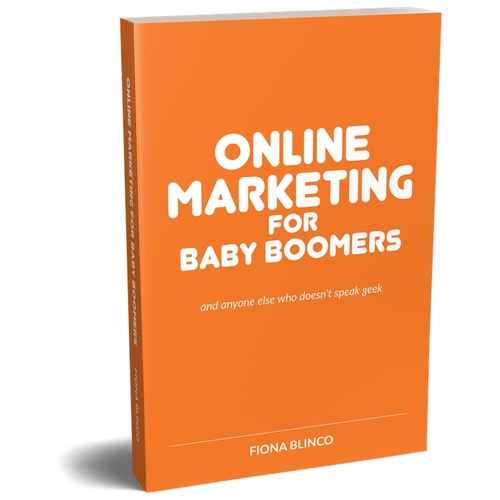
Book - Online Marketing for Baby Boomers
...and anyone else who doesn't speak geek
- 17 case studies - from lawyers to aged care products to an engineering firm to a cake shop
- Next steps to inspire you to get started, or re-energise, your marketing.
- 9 templates to hone in and clarify your ideas and thoughts for social media content, Google advertising and your marketing strategy.
There are many public libraries, private businesses, government entities and not-for-profit organisations that provide training and help for people who need to learn more about how to operate their computer. Here's a few of those places:
Digital Literacy Mentor
South Australia
https://emhdigitalmentor.com.au/
IT for Retirees
Australia
https://www.it4retirees.com.au/
Local Libraries in South Australia
https://www.libraries.sa.gov.au/client/en_AU/sapubliclibraries/?rm=DIGITAL+LITERA0%7C%7C%7C1%7C%7C%7C0%7C%7C%7Ctrue&dt=list
Catalyst Foundation
https://catalystfoundation.com.au/learning/digital-literacy/
National Seniors Online
https://nationalseniors.com.au/technology
Active over 50’s online
https://www.arpaactiveover50s.com.au/groups/computer-training/